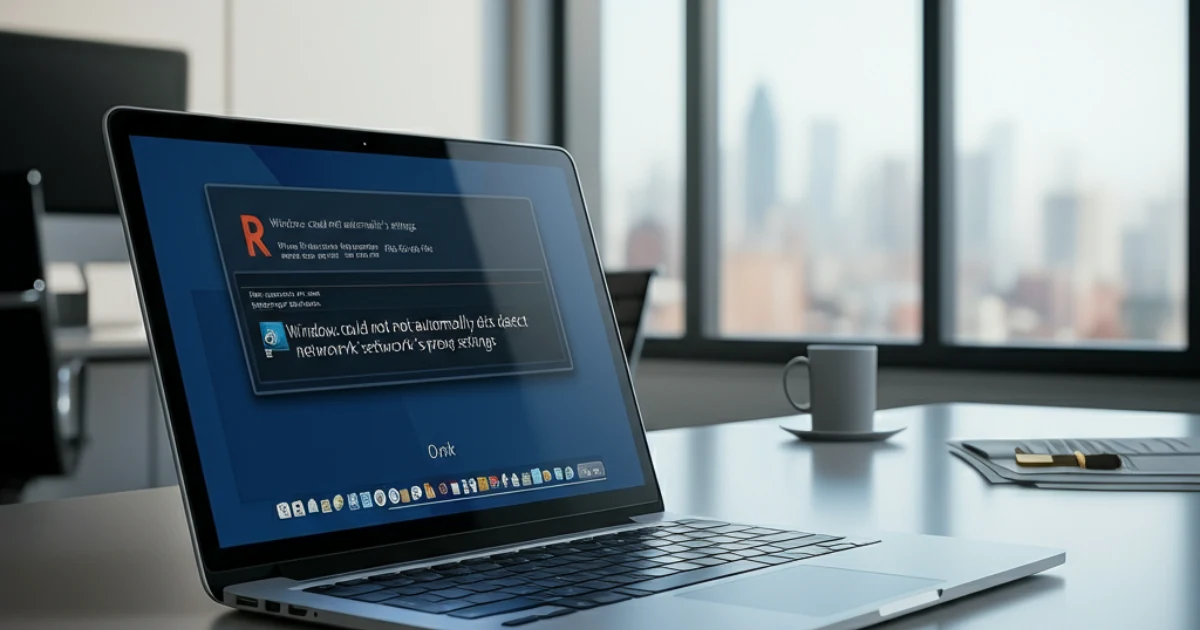If you’ve found yourself staring at the frustrating error message, “Windows could not automatically detect this network’s proxy settings,” you’re not alone. This common issue can disrupt your internet connection, leaving users confused and searching for answers.
The good news? This error is fixable. Whether you’re a tech novice or an experienced user, we’ll break everything down step-by-step. By the end of this guide, you’ll understand the problem and how to resolve it with ease.
Understanding Proxy Settings
Before jumping into solutions, it’s important to know what proxy settings are and why they matter. A proxy acts as an intermediary between your device and the internet. It routes your network traffic through a server, which could help improve security, enable content filtering, or maintain anonymity.
Your proxy settings tell your computer how to communicate with the proxy server. If a mismatch or misconfiguration occurs, this could disrupt your internet access and trigger the error mentioned above.
While some organizations and businesses rely heavily on proxies for security and control, home users often connect directly to the internet without any proxy configuration. Even so, a small misstep in your system settings or external interference could lead to the issue.
Common Causes of the Error
Several factors could trigger the “Windows could not automatically detect this network’s proxy settings” error. Here are the most common culprits:
- Incorrect Proxy Configuration: Settings may have been incorrectly configured, either manually or by software.
- Malware or Viruses: Malicious programs may modify your proxy settings without your knowledge.
- Network Adapter Problems: Outdated or corrupt network adapter drivers could lead to connectivity issues.
- Operating System Glitches: Windows updates or system crashes may occasionally interfere with your settings.
- Third-party Software Interference: Certain applications or firewalls might block or alter network configurations.
Troubleshooting Steps to Resolve the Proxy Error
Here’s how to fix the error with simple, effective troubleshooting steps. Make sure to follow these methods in order of complexity.
Step 1 Check Proxy Settings
- Press Windows + I to open Settings.
- Go to Network & Internet > Proxy.
- Ensure “Automatically detect settings” is toggled On and disable any manual proxy configurations you don’t recognize.
- Save changes and restart your computer. Check your browser to see if the error has resolved.
Step 2 Run the Network Troubleshooter
- Press Windows + X and select Settings.
- Navigate to Update & Security > Troubleshoot > Additional troubleshooters.
- Select Internet Connections and click Run the troubleshooter.
- Follow the prompts to detect and resolve any issues.
Step 3 Reset Network Adapters
- Open the Command Prompt as an administrator by typing “cmd” in the Start menu, right-clicking it, and selecting Run as administrator.
- Run the following commands (one at a time) and press Enter after each:
netsh winsock reset
netsh int ip reset
ipconfig /release
ipconfig /renew
ipconfig /flushdns
- Restart your computer and verify whether the issue has been resolved.
Step 4 Scan for Malware
- Install or update a reliable antivirus/malware scanner (e.g., Windows Security, Malwarebytes).
- Perform a full system scan to detect and fix any malicious programs modifying your proxy.
- Restart your device after resolving any threats.
Advanced Solutions for Technical Users
If the basic troubleshooting steps did not fix the problem, try these advanced methods:
Edit Proxy Settings via the Registry Editor
Warning: Editing the Windows Registry can be risky. Proceed carefully and back up your registry before making changes.
- Press Windows + R, type
regedit, and hit Enter. - Navigate to:
HKEYCURRENTUSER\Software\Microsoft\Windows\CurrentVersion\Internet Settings
- Look for the following entries:
- ProxyEnable
- ProxyServer
- Set ProxyEnable to
0and delete the ProxyServer entry. - Restart your device.
Reset Network Settings Using Command Line Tools
- Open the Command Prompt as an administrator.
- Use the following commands:
netsh interface ipv4 reset
netsh interface ipv6 reset
netsh advfirewall reset
- Restart your computer to apply settings.
Update or Reinstall Network Adapters
- Press Windows + X and select Device Manager.
- Expand the Network adapters section.
- Right-click on your network device and select Update driver. Choose the Search automatically for drivers option.
- If this doesn’t work, uninstall the driver, then restart your device to reinstall it automatically.
Tips to Prevent Proxy Errors in the Future
Avoid running into this frustrating error again by following these tips:
- Update Your System Regularly: Ensure Windows is updated to avoid compatibility issues or bugs.
- Invest in Antivirus Protection: Keep malware and viruses away by installing reputable software and performing routine scans.
- Avoid Suspicious Software: Don’t install applications from untrusted sources, as they may change your proxy settings.
- Backup Important Settings: Before making major system changes, backup your proxy and network configurations.
Stay Connected Without the Errors
Understanding and resolving the “Windows could not automatically detect this network’s proxy settings” error doesn’t have to be a headache. By following the steps above, you can get your connection back on track quickly and efficiently.
If the problem persists after trying all these solutions, don’t hesitate to contact a trusted IT professional for further assistance. For more helpful guides and tech tips, bookmark this page and check back often!